Discord Integration
Overview
The murai's integration with Discord offers an innovative way to enhance user interaction on your server. Ideal for gaming communities, tech forums, and various interactive groups, this integration allows your AI Assistant to provide real-time, automated support, thereby significantly enriching the user experience on Discord.
Usage
- Discord Bot Setup: Create a Discord bot and link it with your murai AI Assistant.
- Enhancing User Engagement: Enable users to interact with the AI Assistant in specific channels on your Discord server.
- Custom Commands: Develop custom commands that allow the AI Assistant to respond to unique user queries and commands, tailored to your server's needs.
Integration Guide
Prerequisites: New to Discord? Start by gaining an understanding here.
Create a Discord Application:
- Visit Discord Developers Applications and ensure you're logged in.
- Click on New Application and give your app a name.
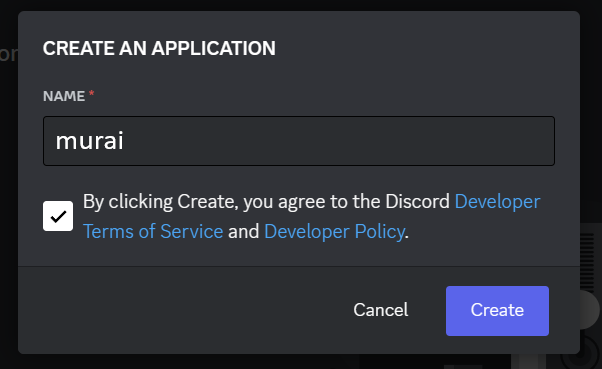
Configure Your Application:
- In the app dashboard, find and select the Bot section.
- Enable Message Content Intent under Privileged Gateway Intents.
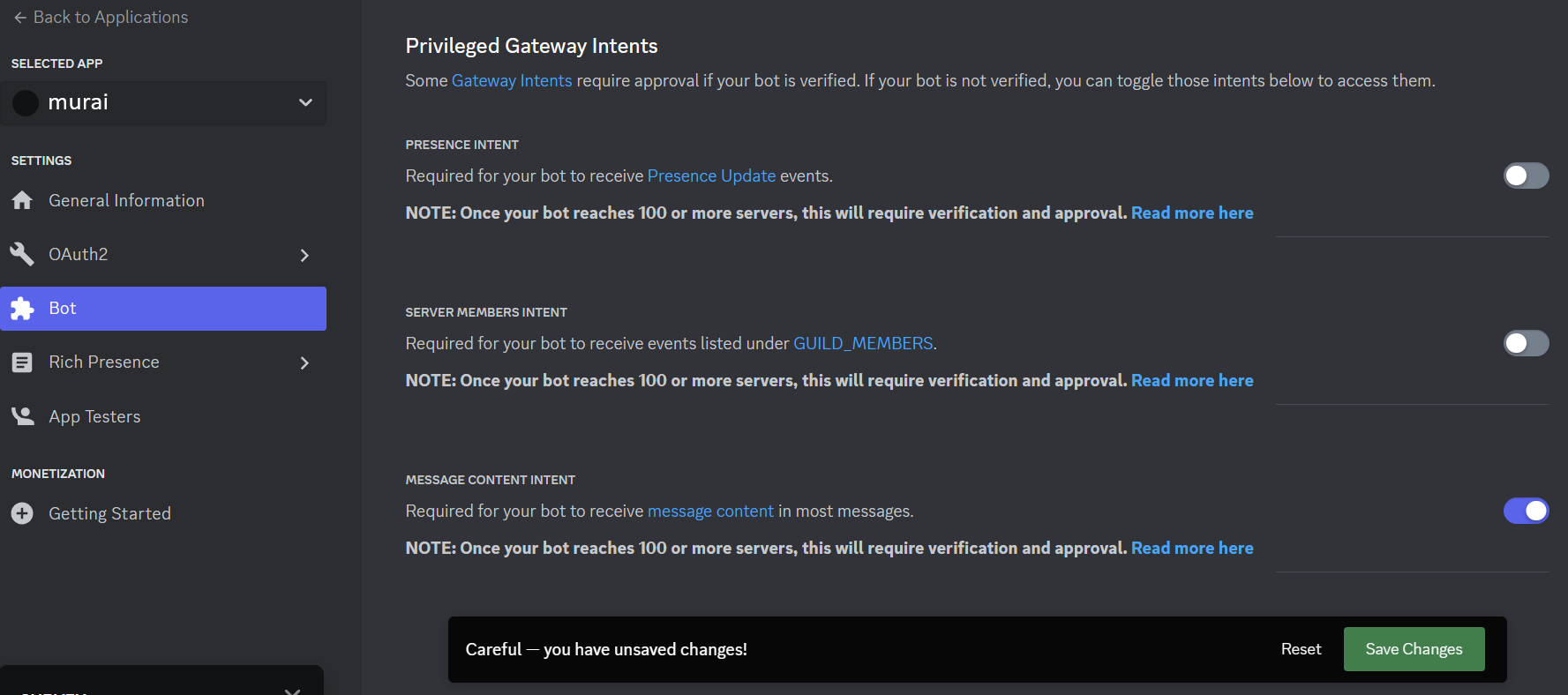
Generate Bot Invitation URL:
- Go to OAuth2 > URL Generator.
- Select 'bot' under 'Scopes' and assign the necessary 'Bot Permissions'.
- Copy the URL that is generated.
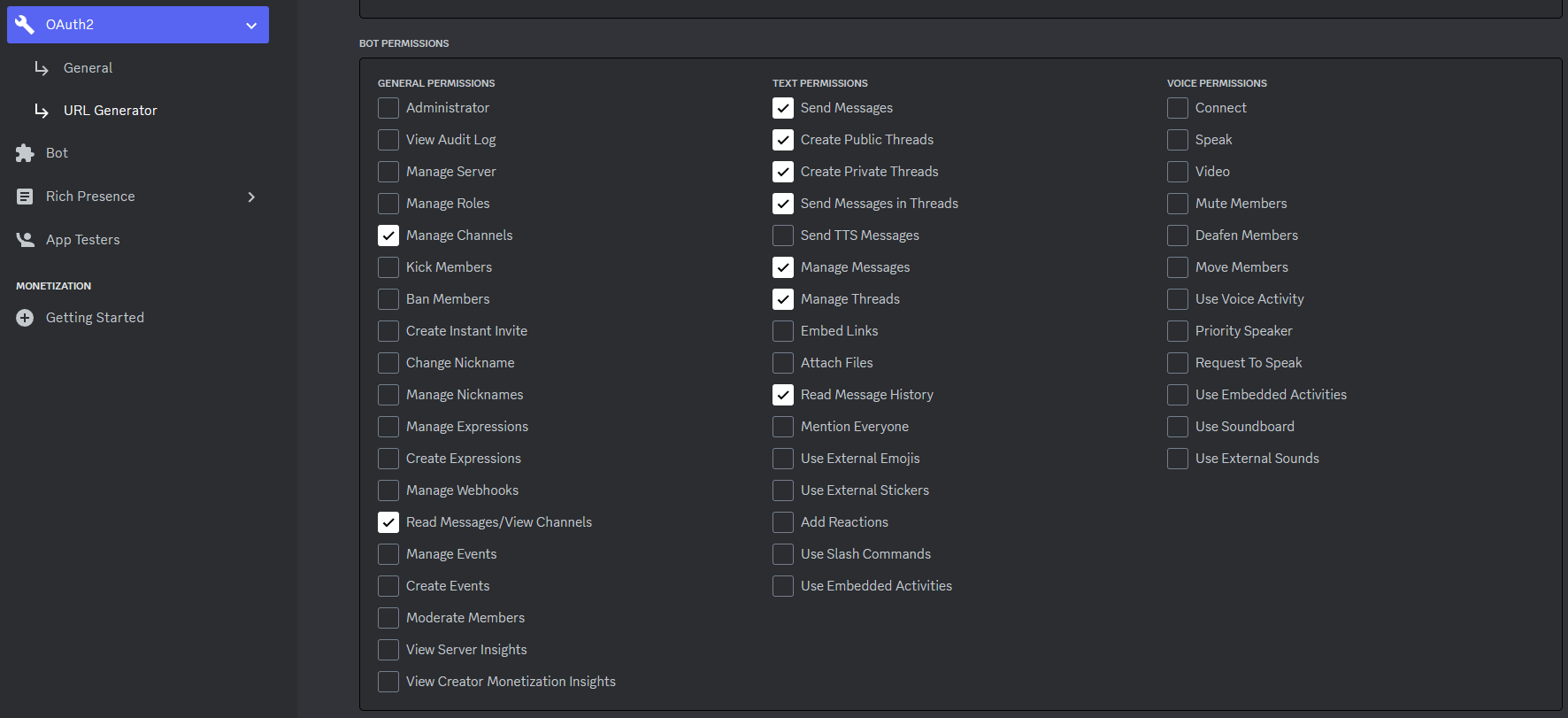
Integrate Bot with Your Server:
- Paste the copied URL into a new browser tab.
- Choose your server, grant the required permissions, and click Authorize.
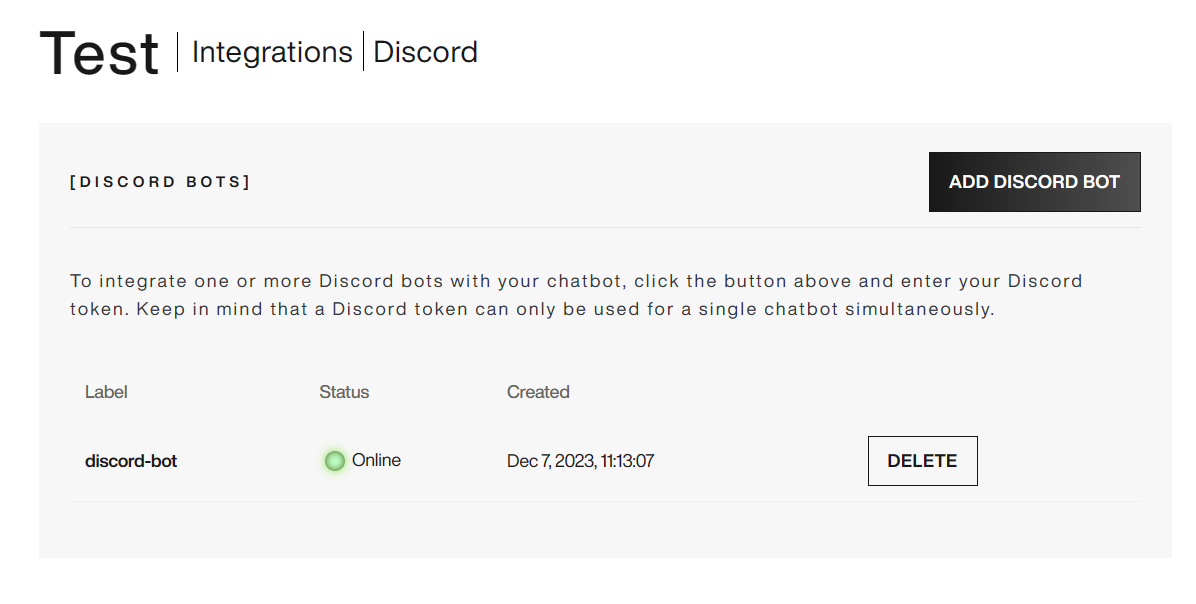
Connect murai to Discord:
- On murai, head to External Integrations and select 'Discord Integration'.
- Enter a label for your integration.
- Retrieve and input the Discord token from your app's Bot section.
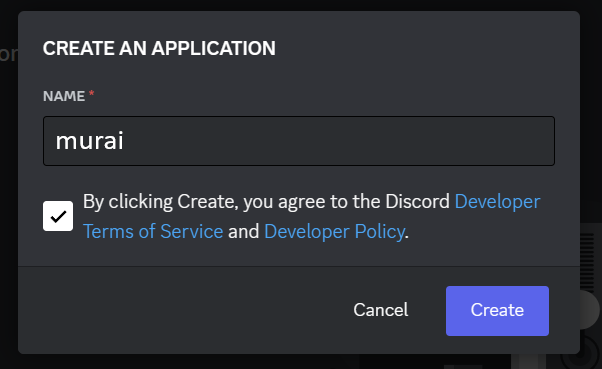
Completion:
- Your murai AI Assistant is now functional within your Discord server.
Additional Notes
- Token Management: Each Discord token is unique to its chatbot. Ensure secure and responsible management of these tokens.
- Further Information: For more detailed information on Discord tokens, refer to Discord’s Official Documentation.