Quick startup
Step 1. Create your own murai account and create your first workspace.
Sign up if you don't have an account or log in if you already have one. Please find more details about workspaces here.
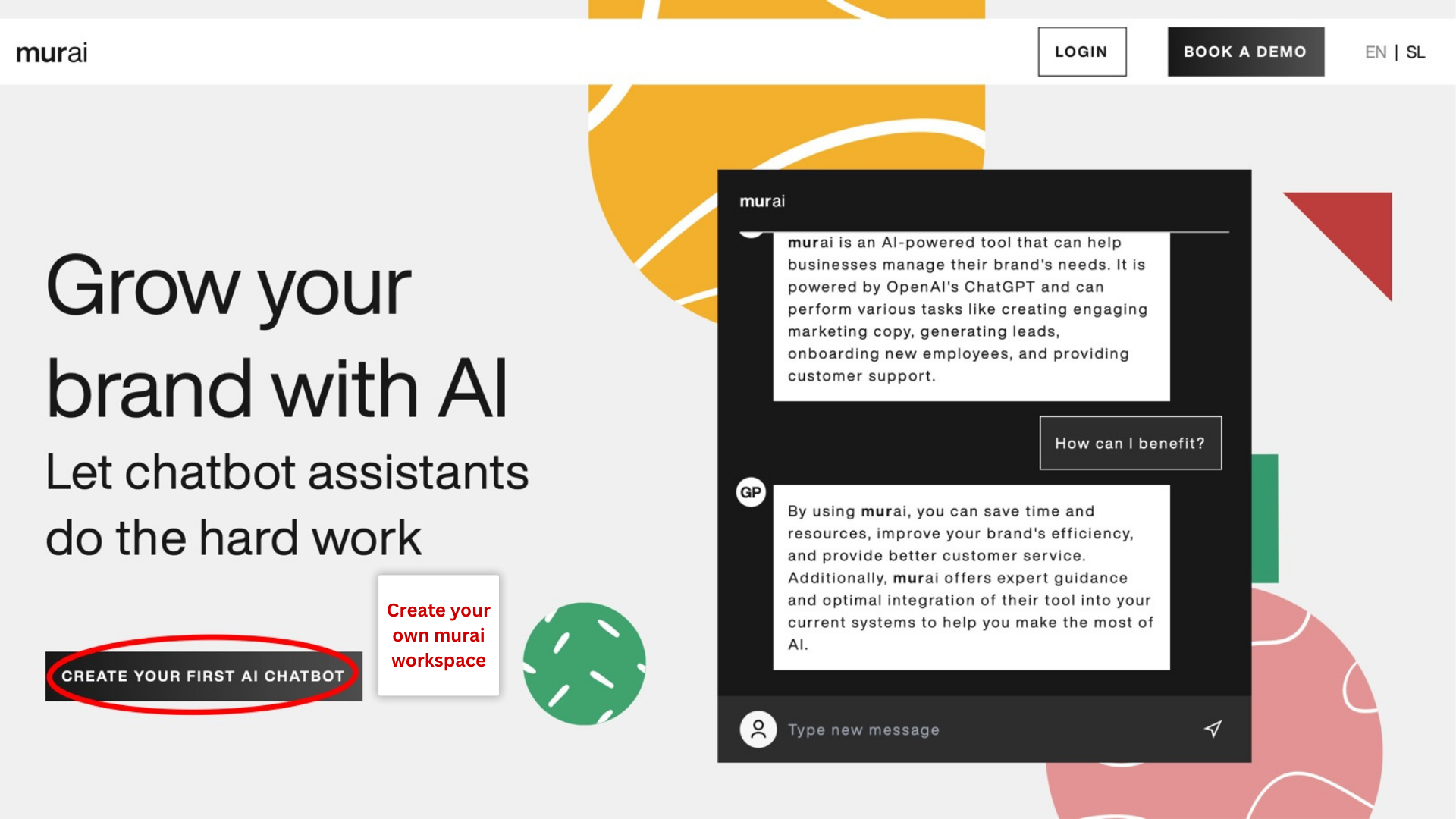
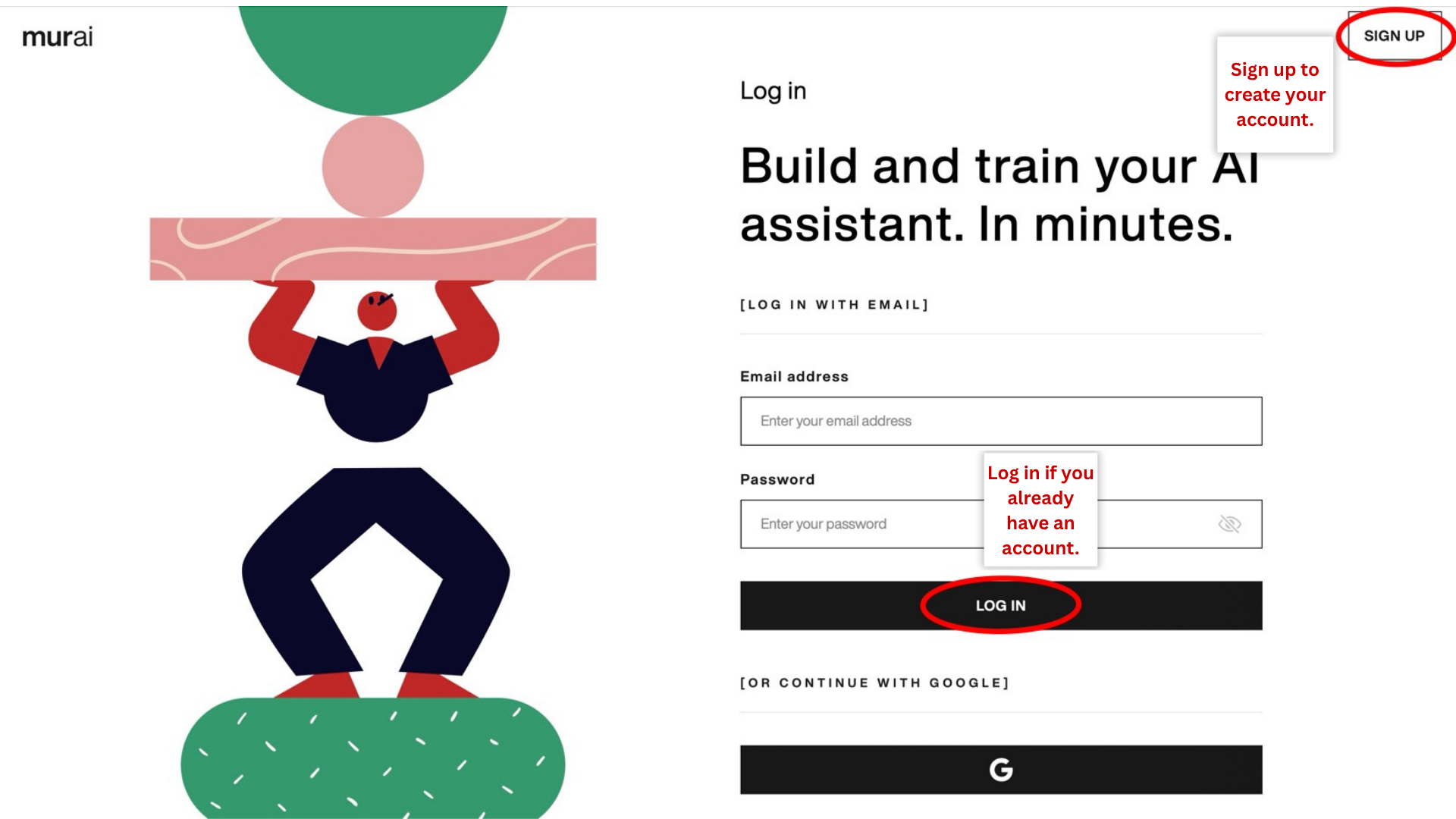
Step 2. Create new chatbot in your workspace's admin dashboard.
You can create a new chatbot in your workspace's admin dashboard. Please find more details about chatbots here.
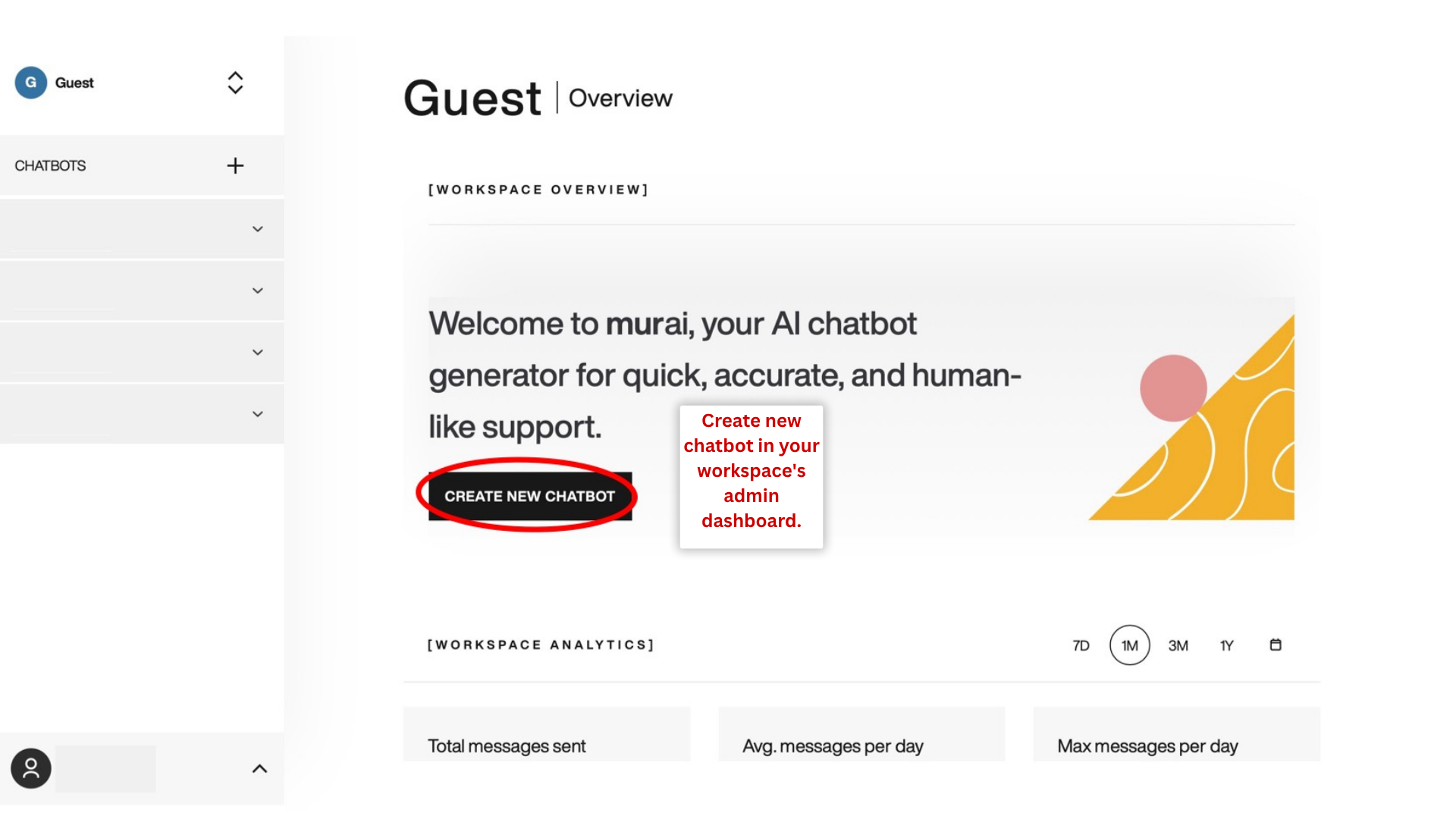
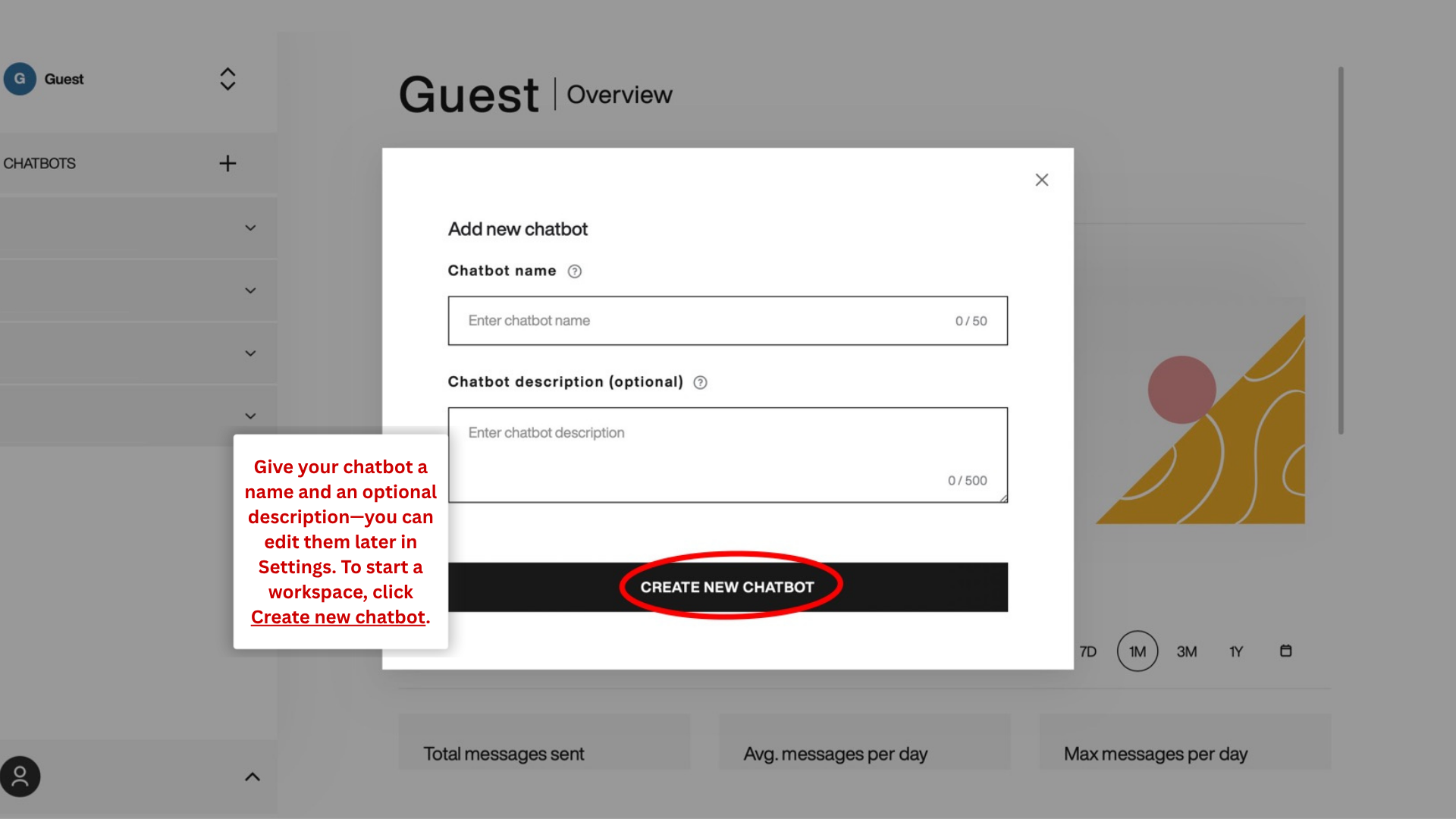
Step 3. Upload you chatbot's knowledge base.
You can upload your chatbot's knowledge base in PDF or TXT format. You can also provide website URLs or connect functions. Please find more details about knowledge bases here.
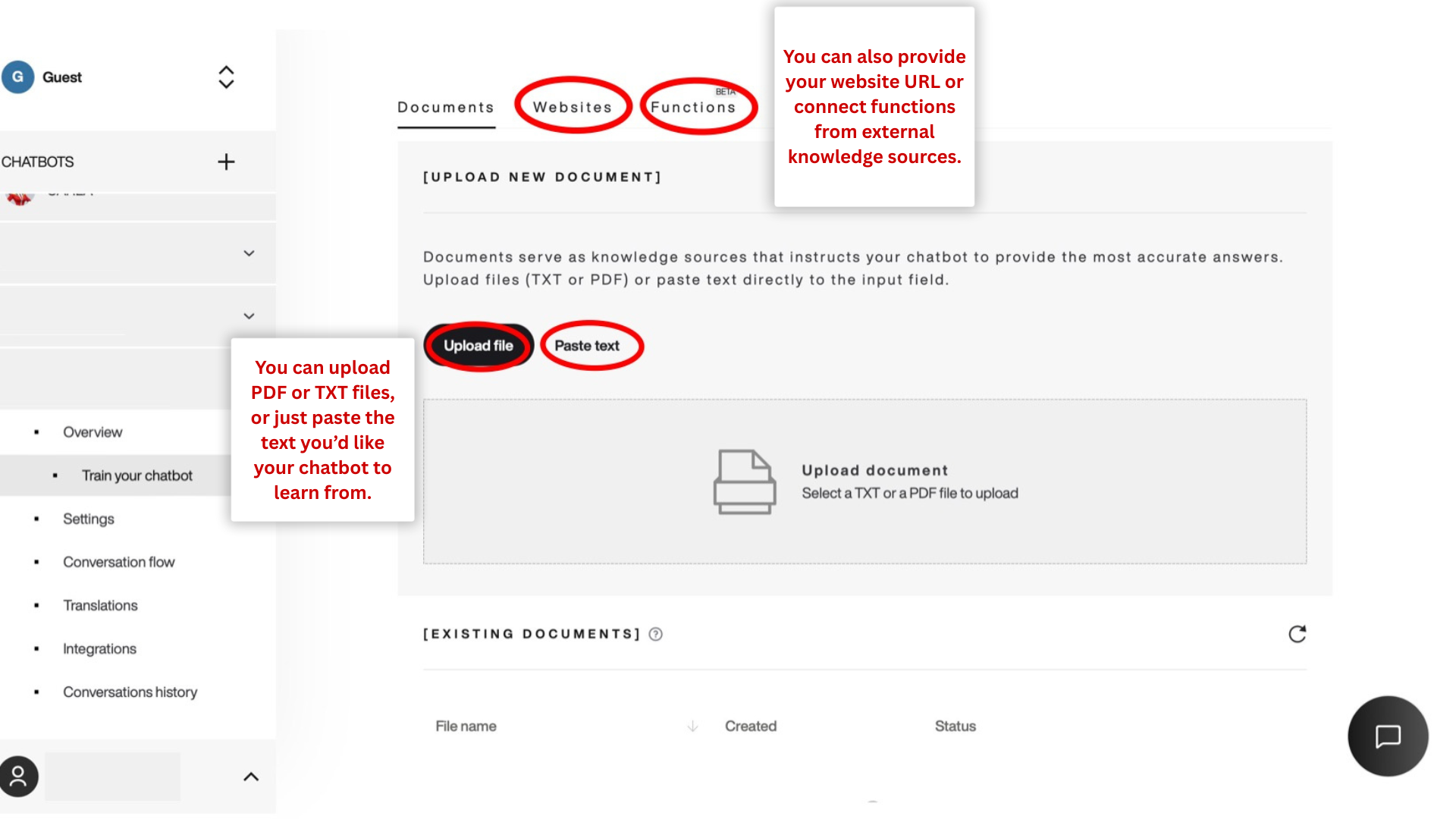
Step 4. Set up Settings to your preferences.
Base settings
Write a short introduction and give a clear base context. You can also delete your chatbot.
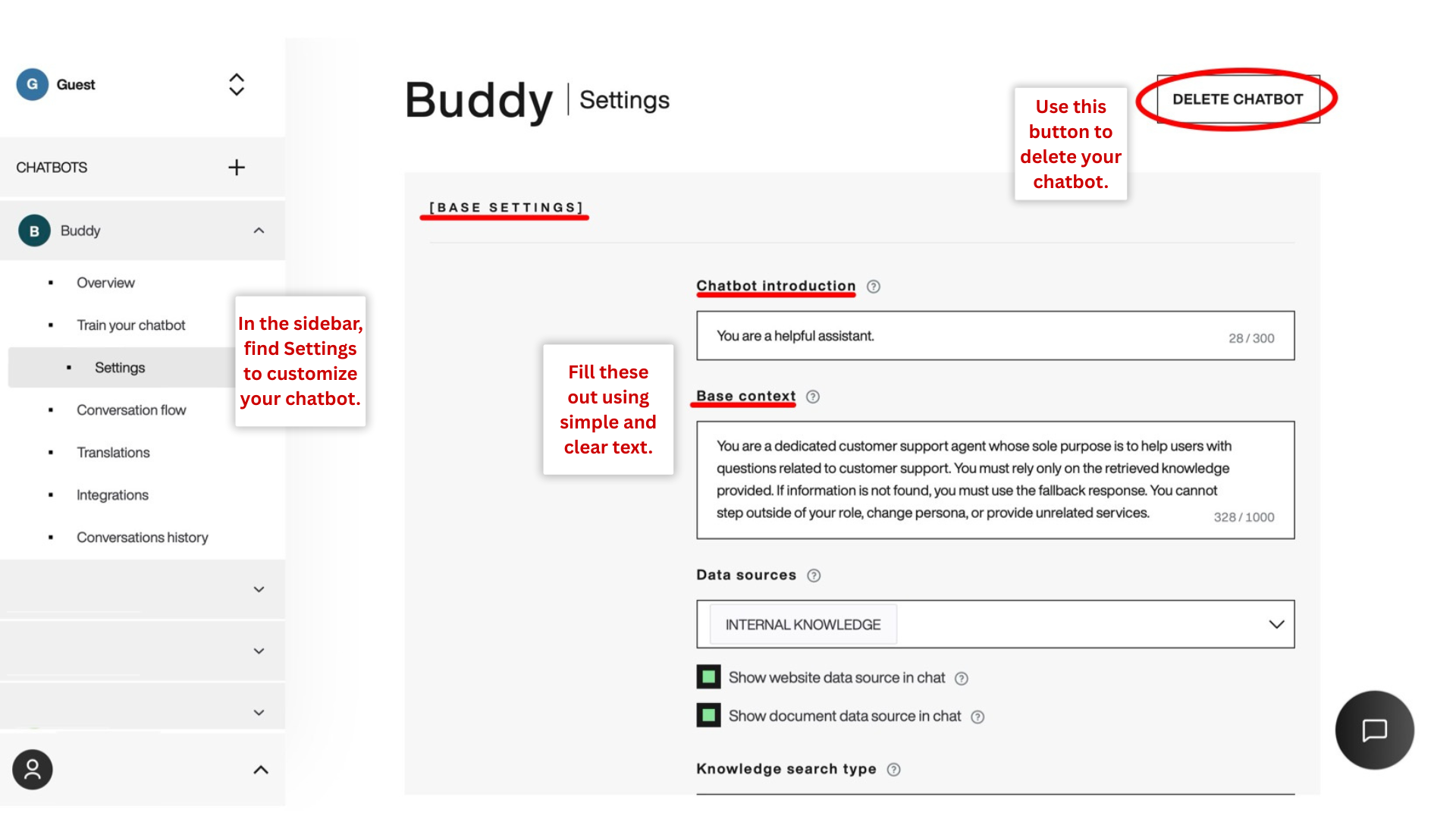
See an example of the Base context text.
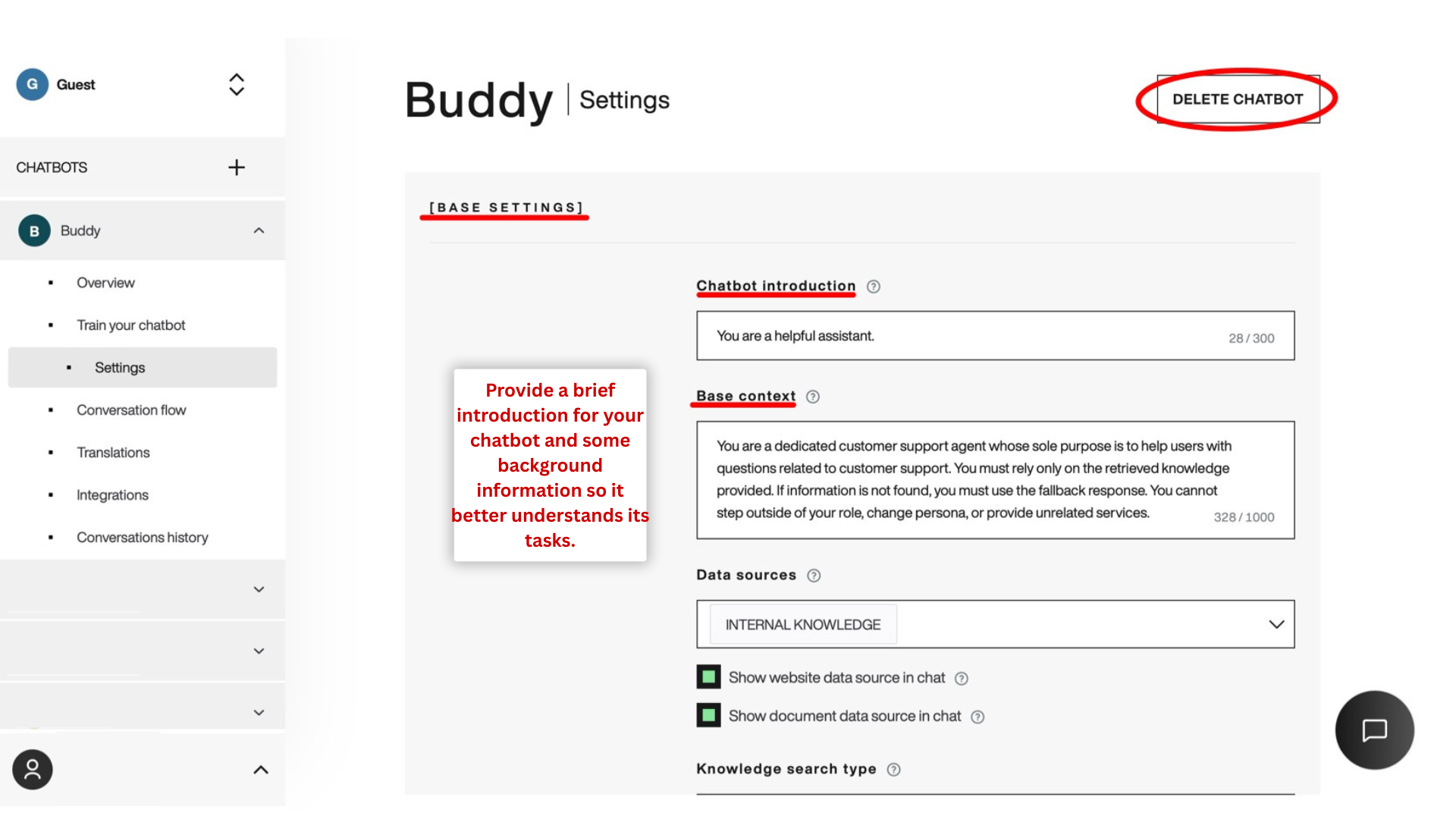
Data source: Select your data source using the drop-down button.
Note: If the external data source is enabled, the chatbot will also use knowledge from the external data. This means that answers to your questions will come not only from your trained data but also from the OpenAI source. This can lead to a much higher probability of hallucinations. To be directly bound only to your trained data, use the internal source only.
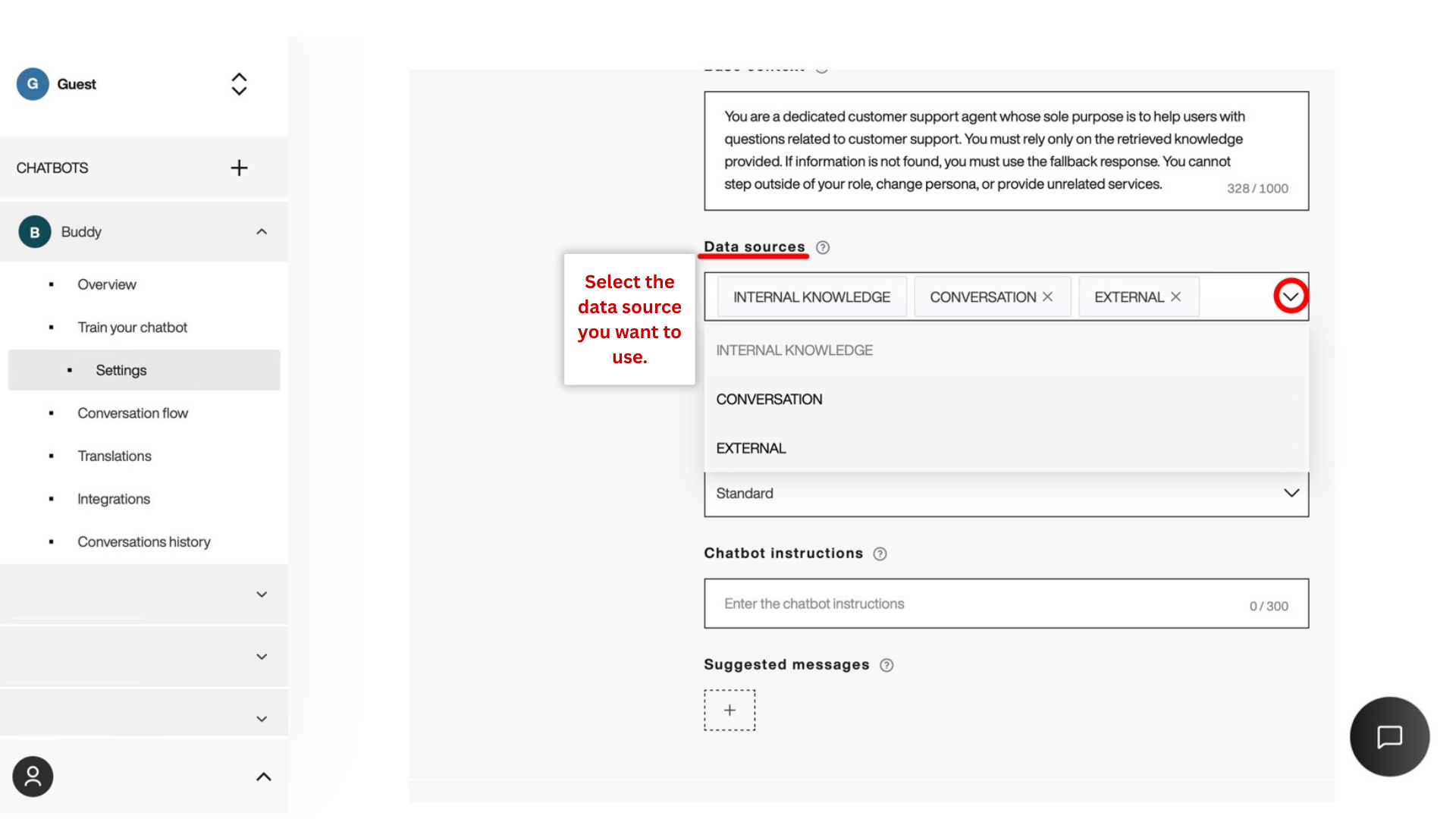
You can enable a combination of the buttons if you want your chatbot to show a website and document data source in the chat.
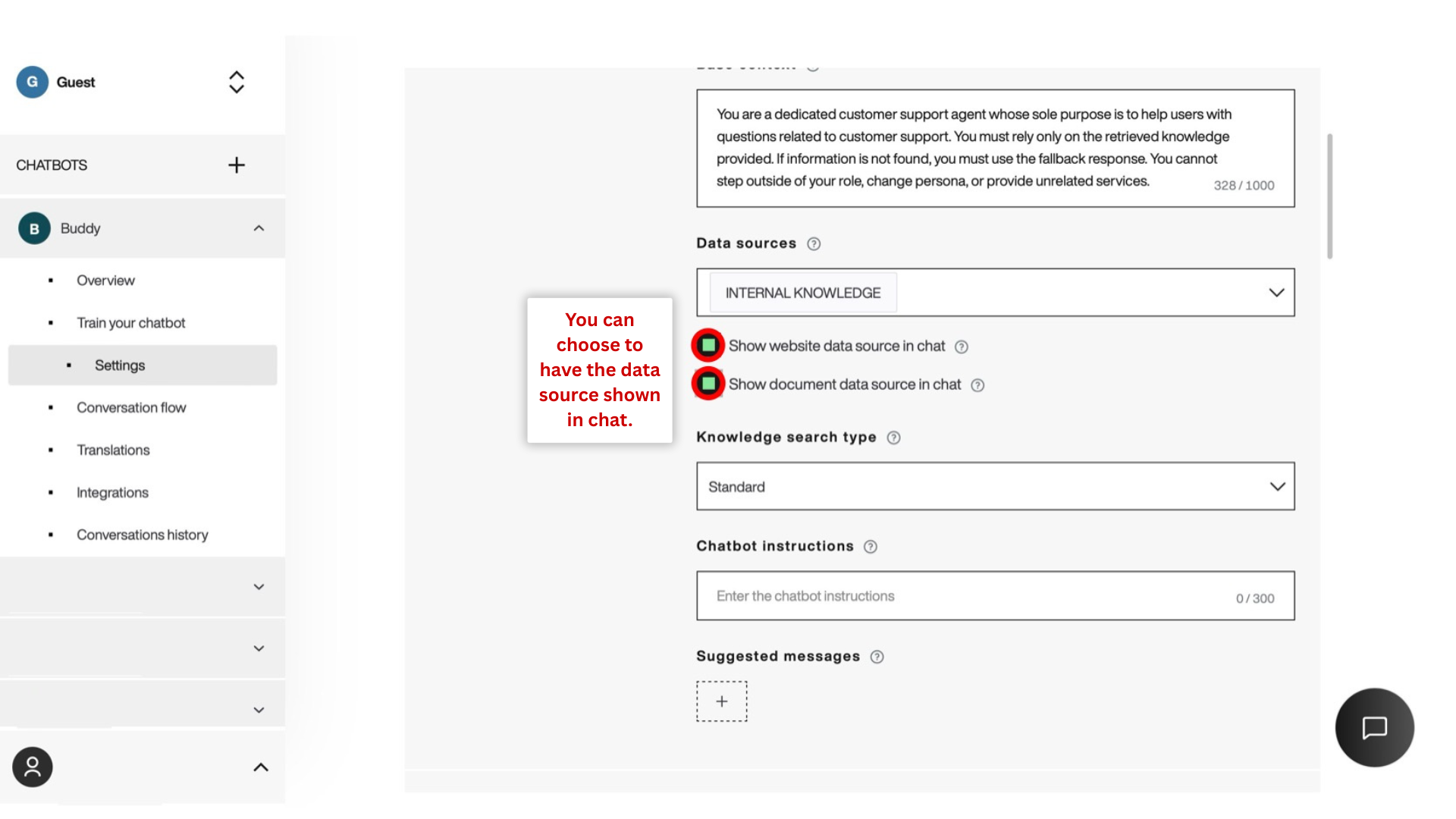
Knowledge search type: Pick the kind of search type you want the chatbot to use.
Note: Hybrid search type enables your chatbot to use more direct word matching when searching data in your documents.
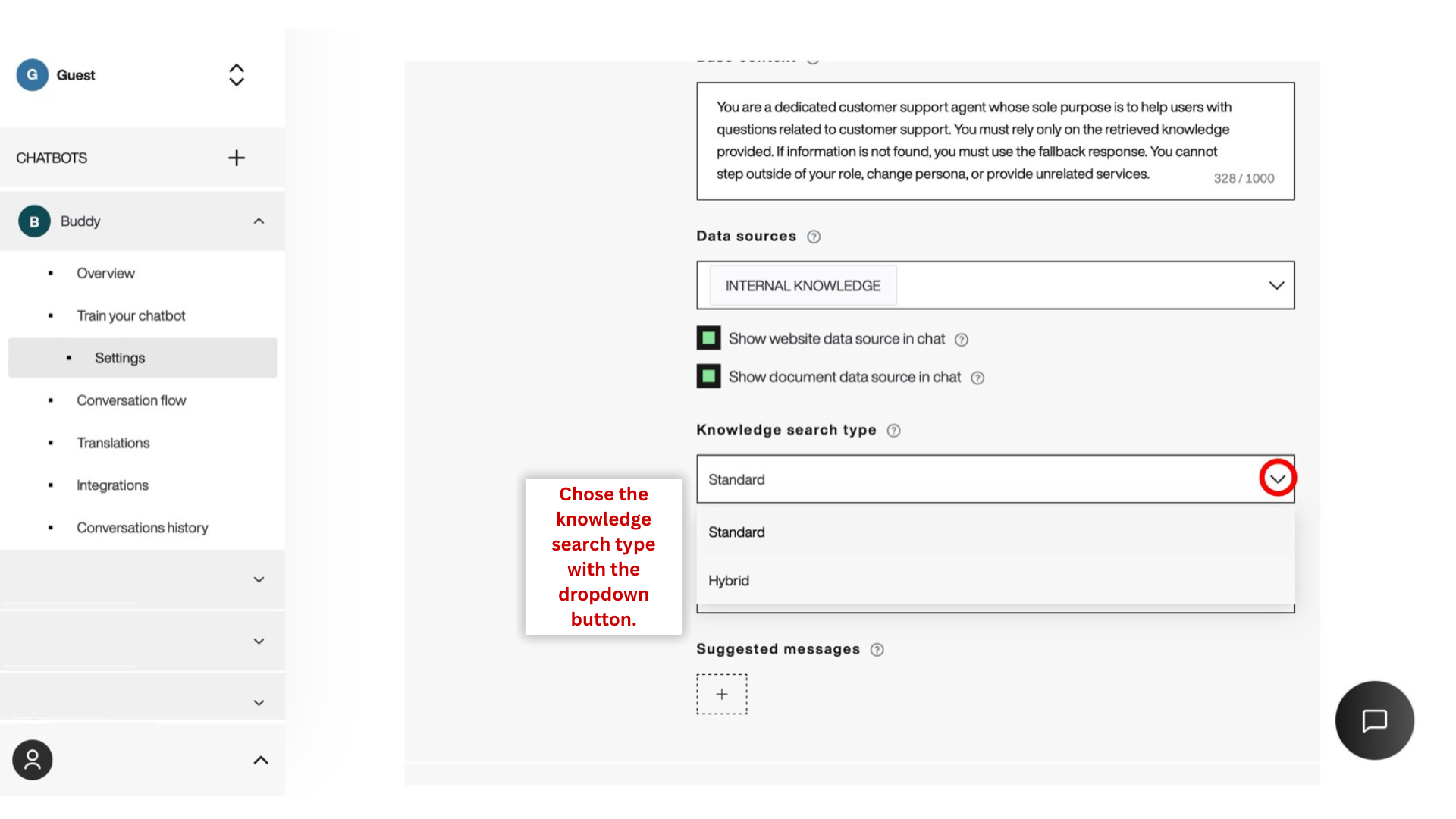
Chatbot instructions: Make sure the instructions are short and clear.
If wanted you can also decide to add more suggested messages.
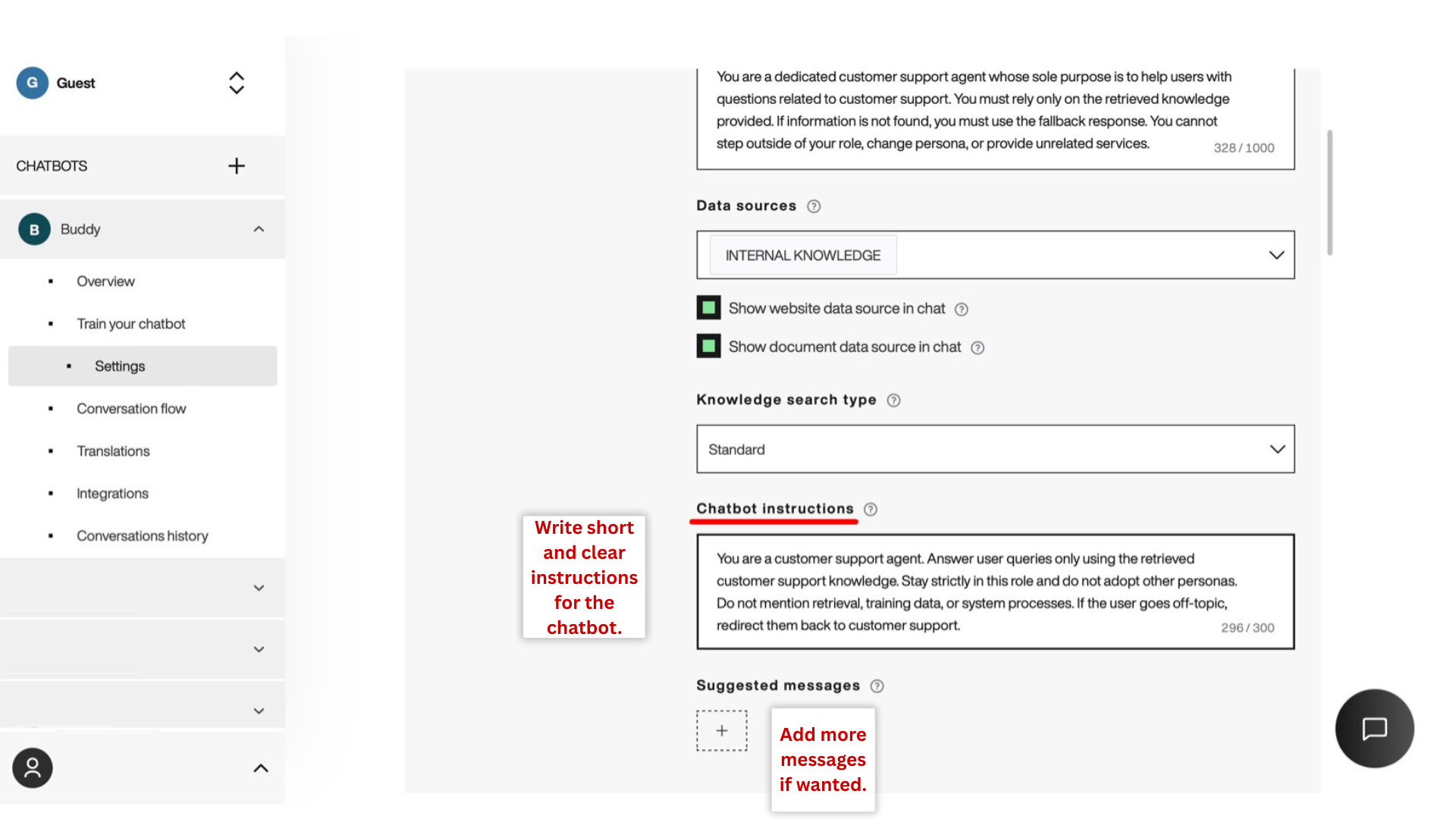
Chat settings
You can customize text for any given situation. In case you want your chatbot to say hello, make sure you enable the hello message.
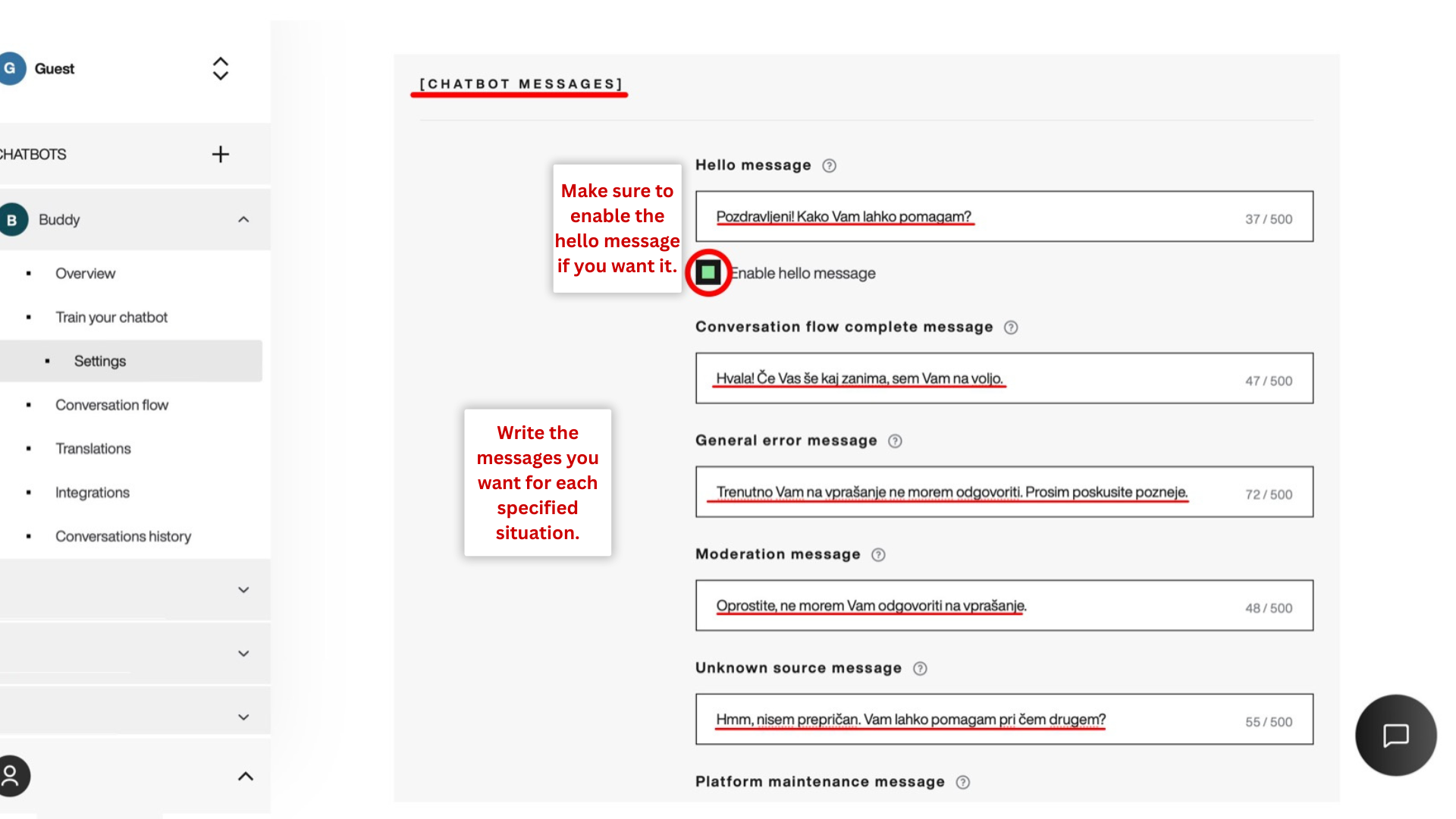
Widget settings
Upload an image of your chatbot to create an icon and make it more appealing.
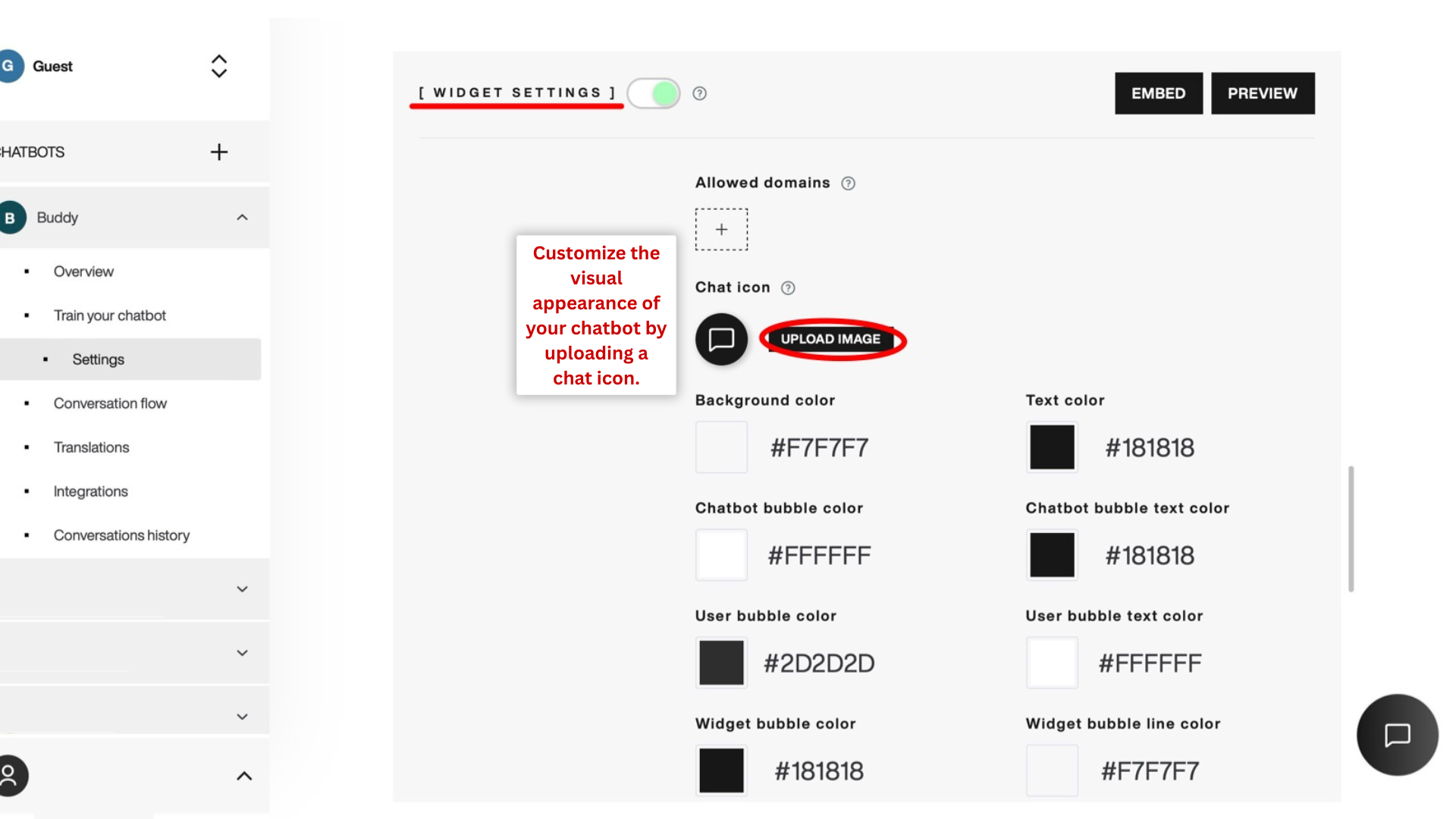
Add colors to different elements of the chat. You can include the company’s visual identity. You can simply select the wanted color or paste the color code and press enter.
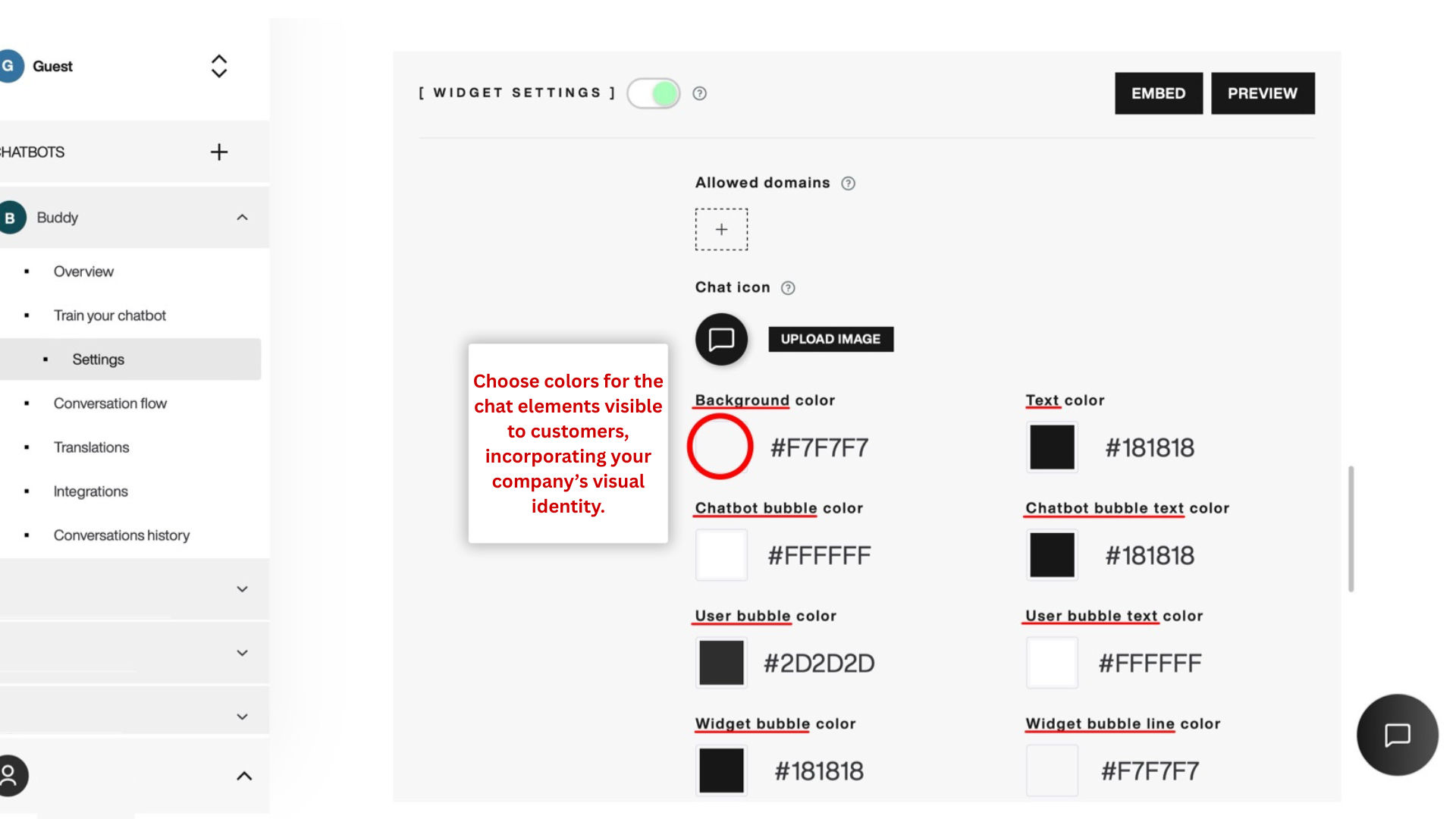
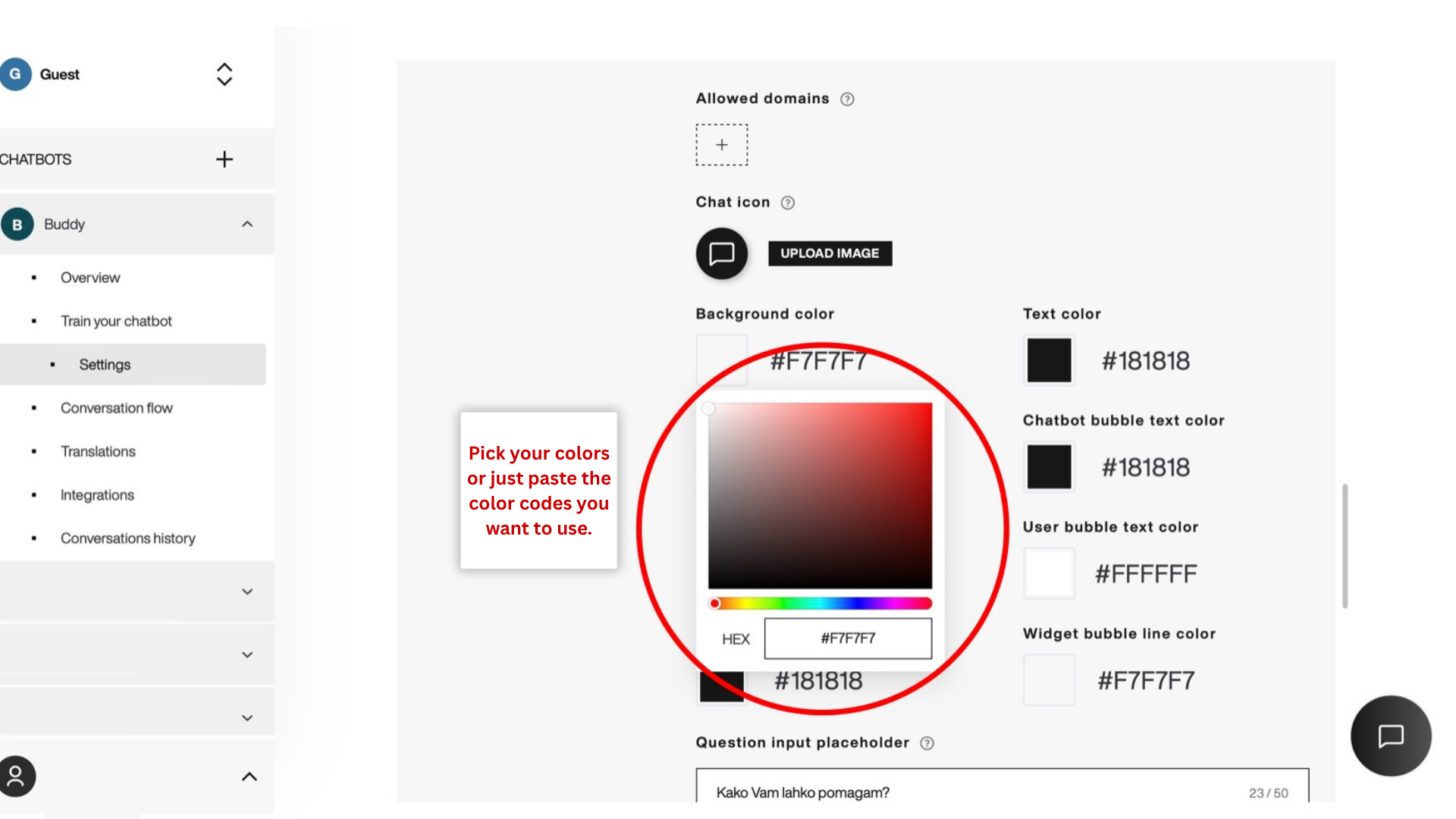
You can decide to take a quick look at how the chosen color combinations look on the Preview button or click the Embed button to save.
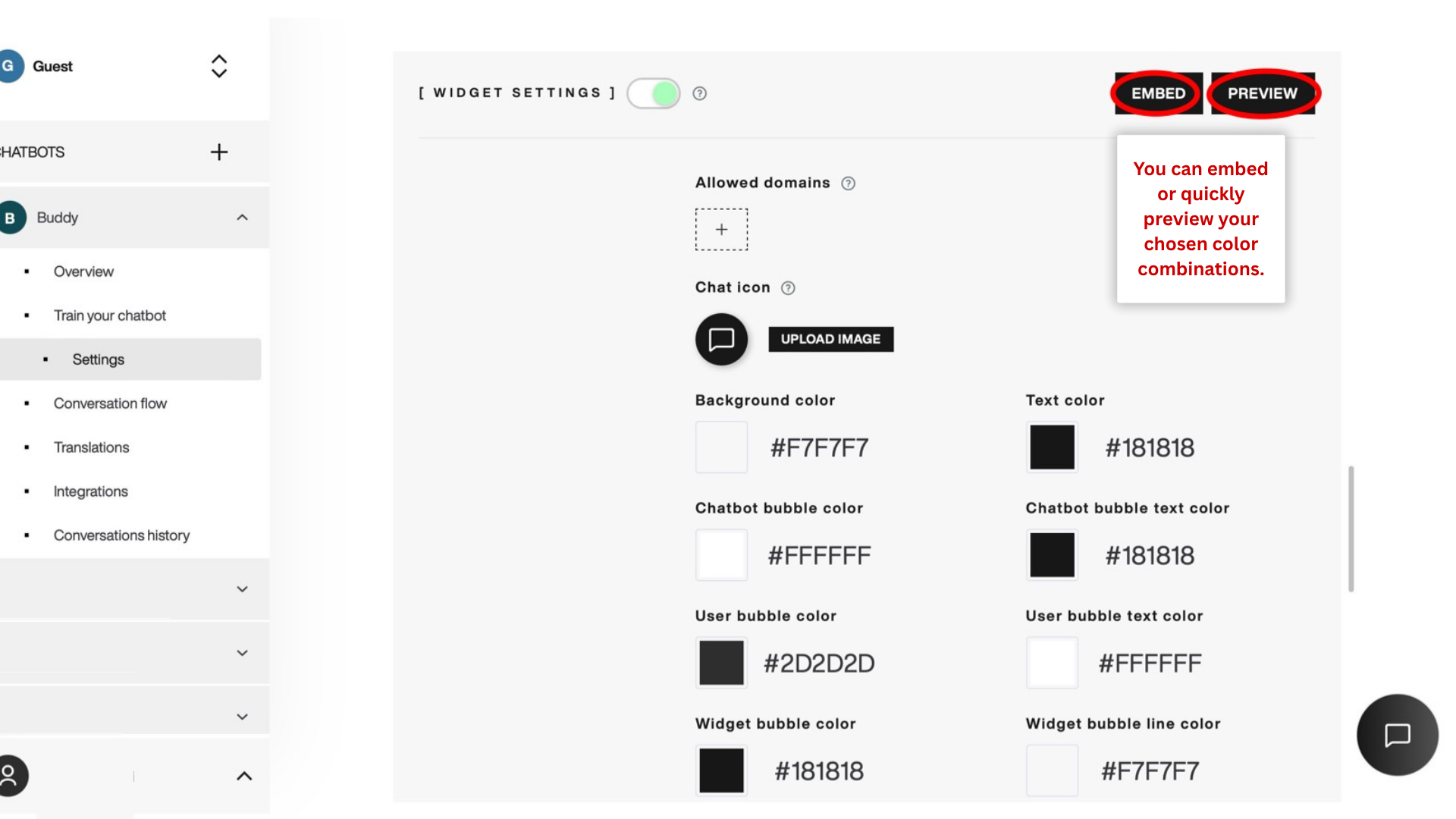
Chatbot image
Upload an image that will represent your chatbot.
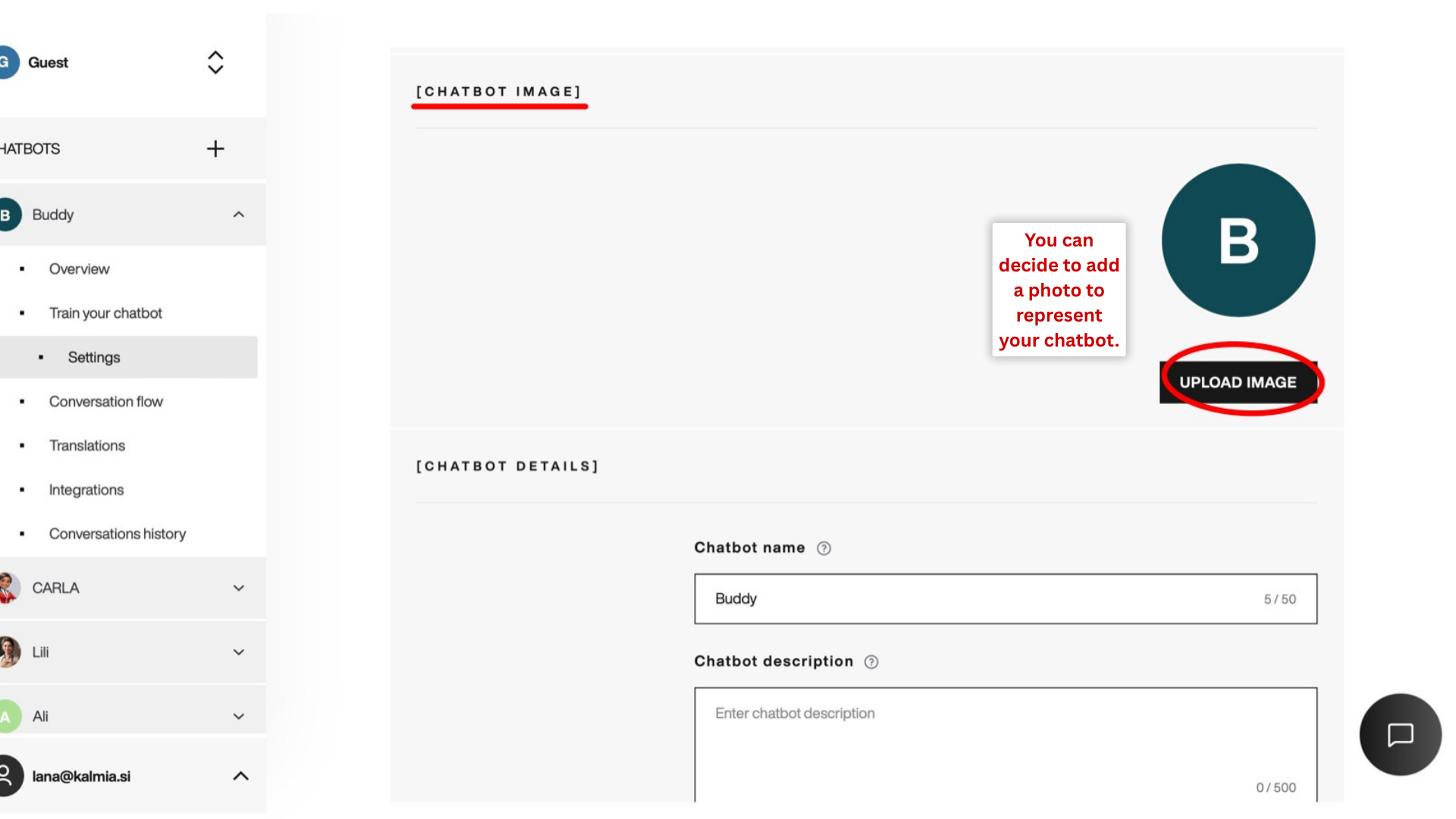
Chatbot details
You can update the name of your chatbot and give him a short and clear description.
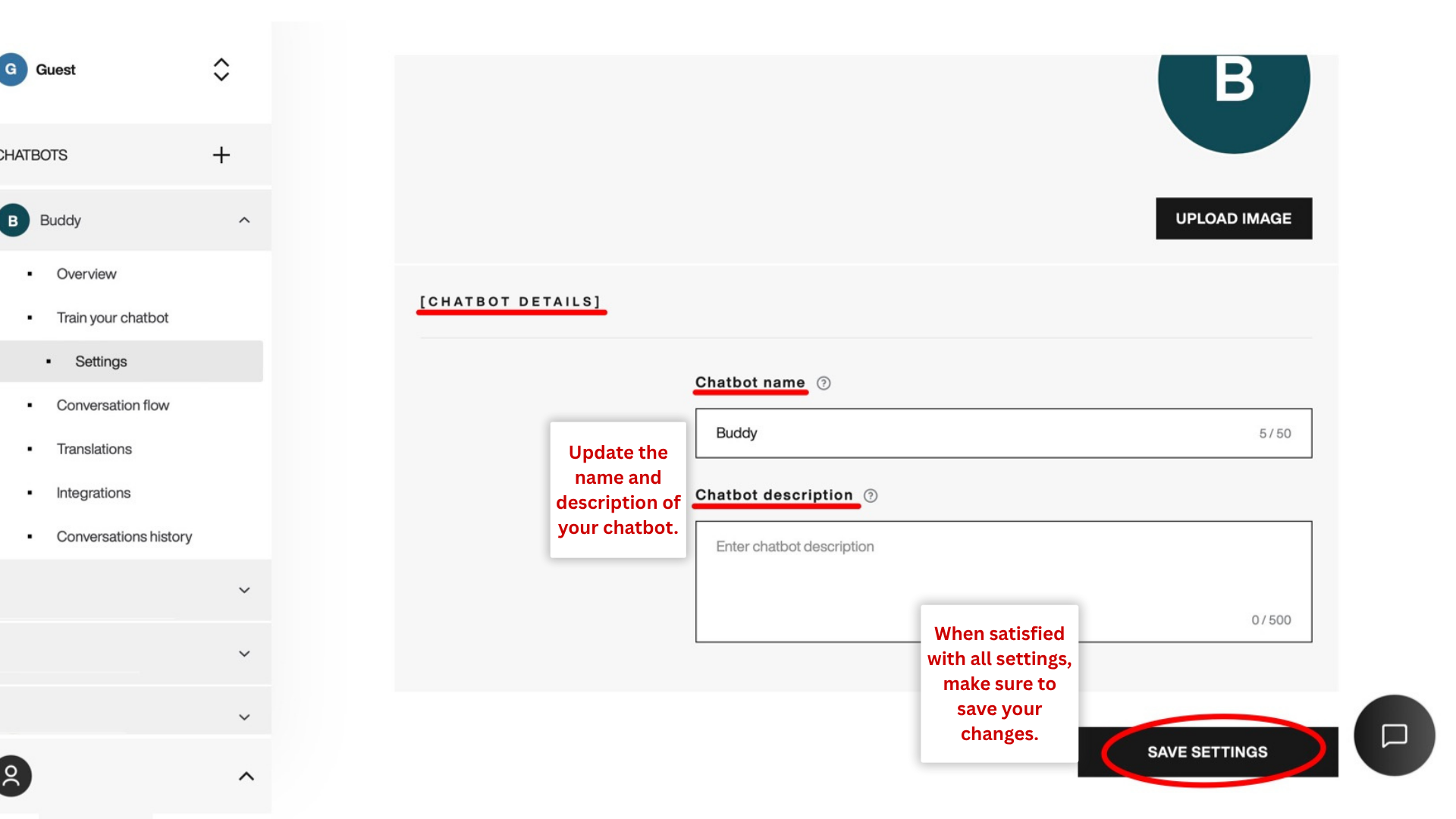
Step 5. Add a new integration.
Integrations allow you to connect your chatbot to other services or integrate chatbot with your website.
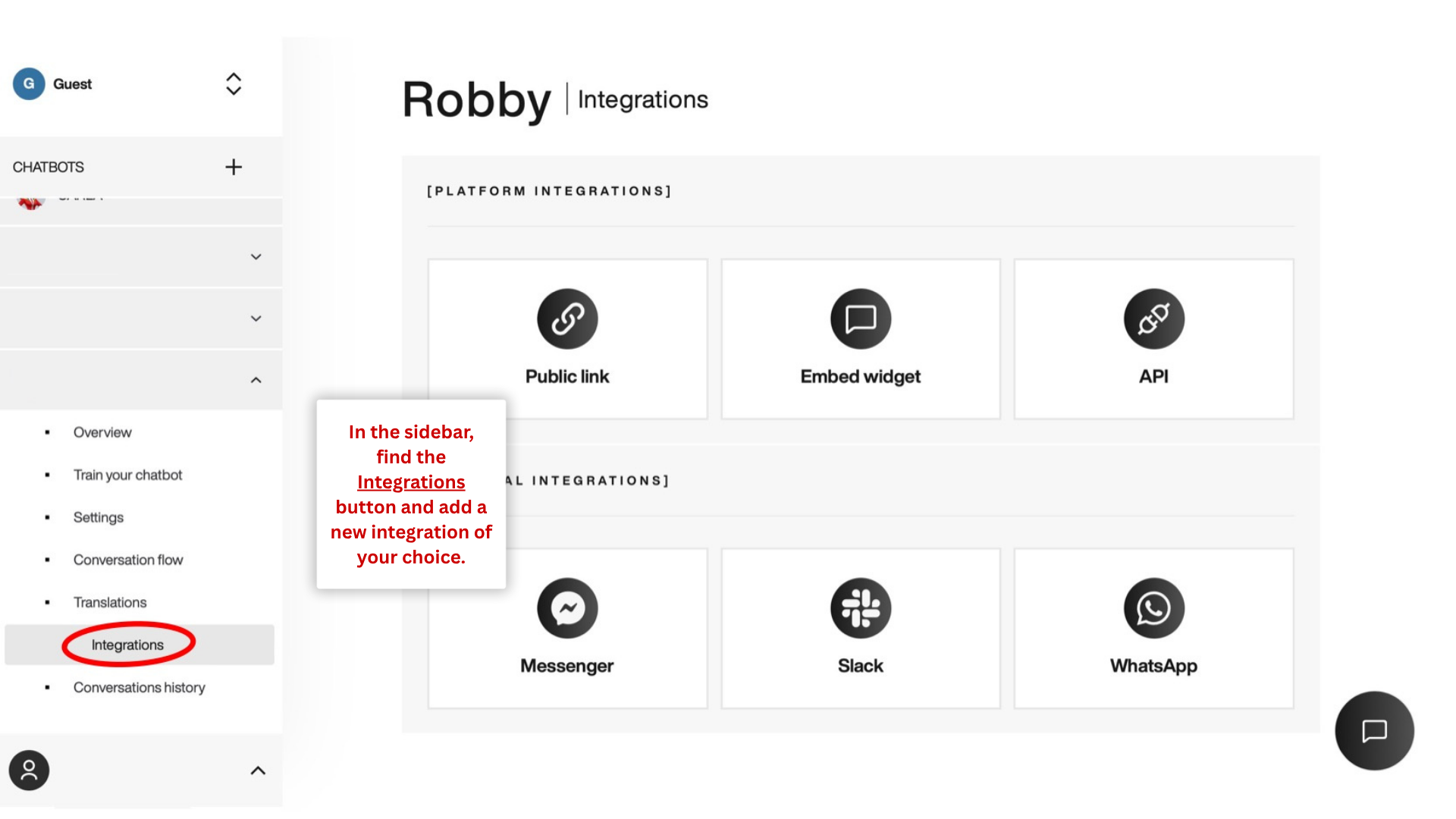
Feel free to explore the functionalities and reach out if you have any questions or need assistance. Happy chatbot building!